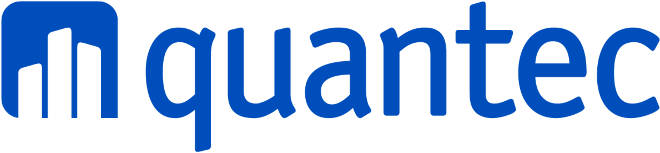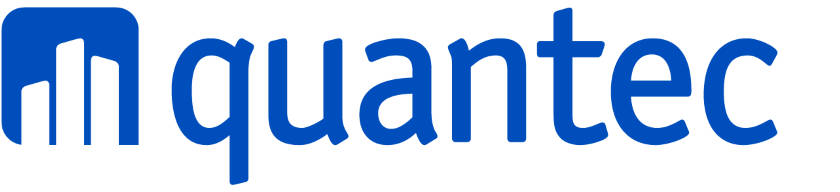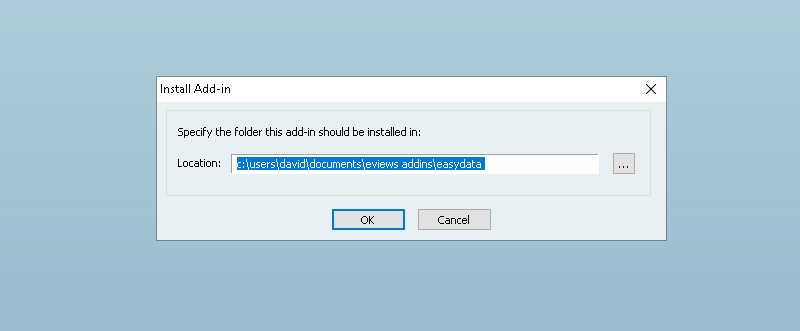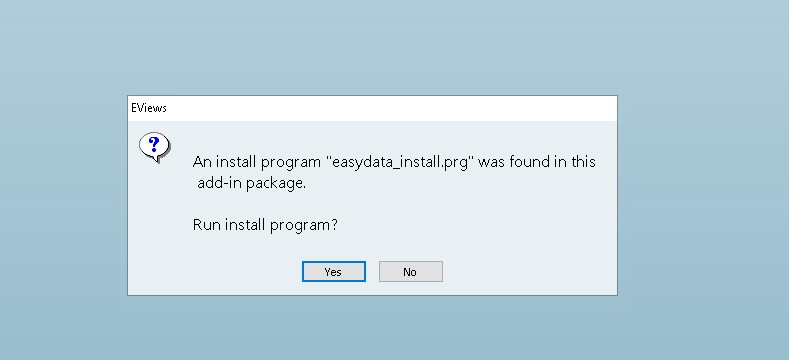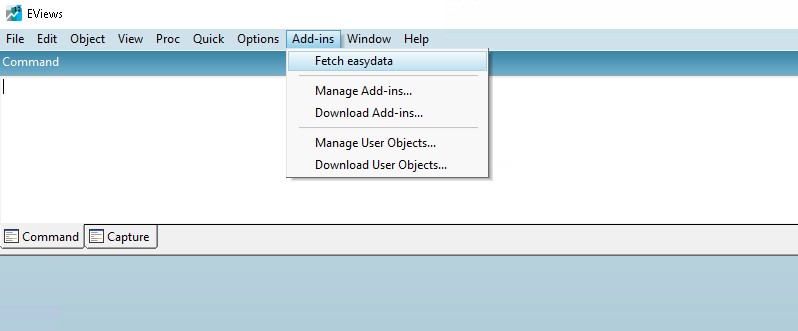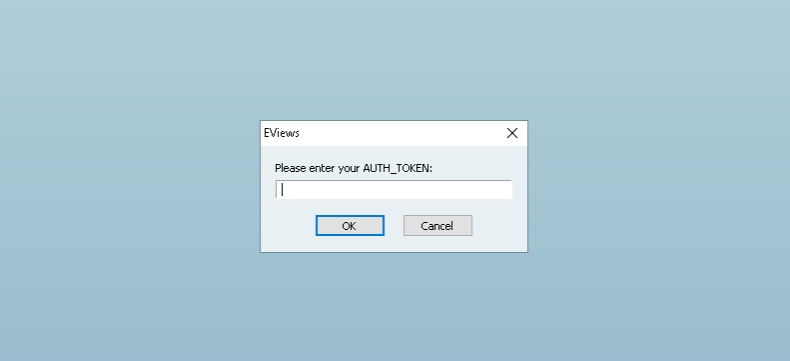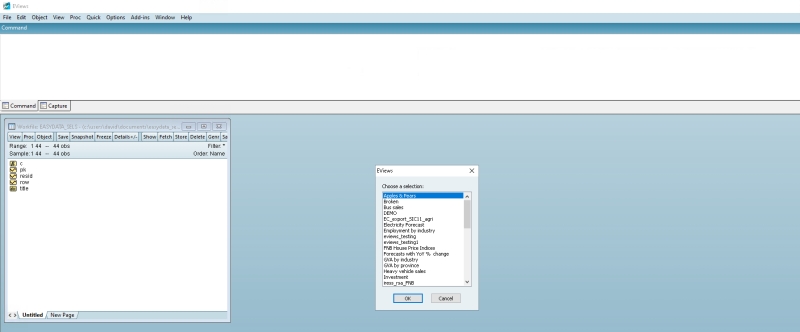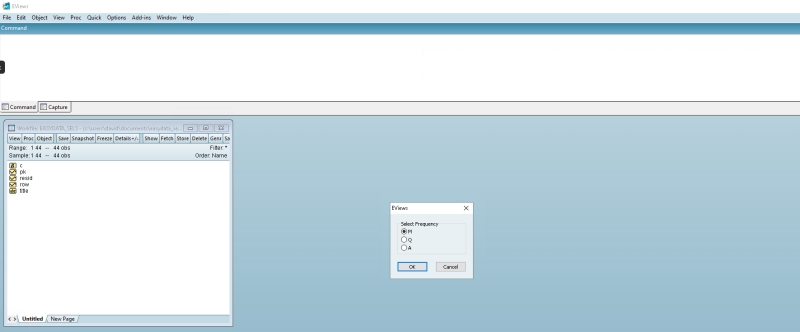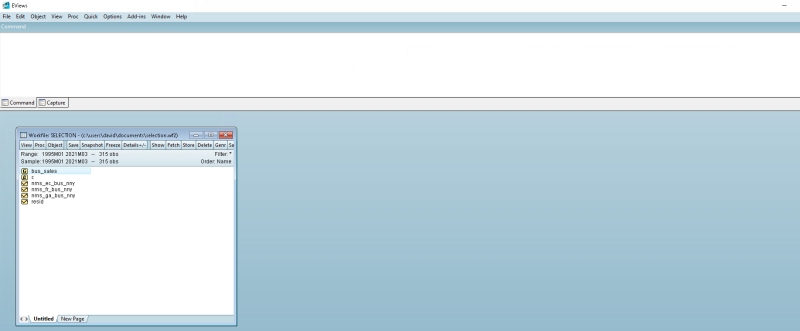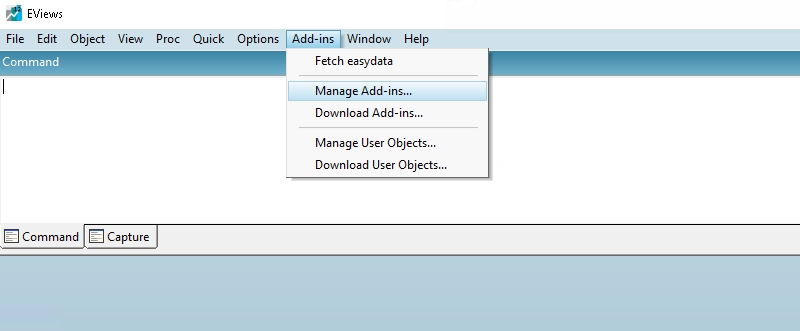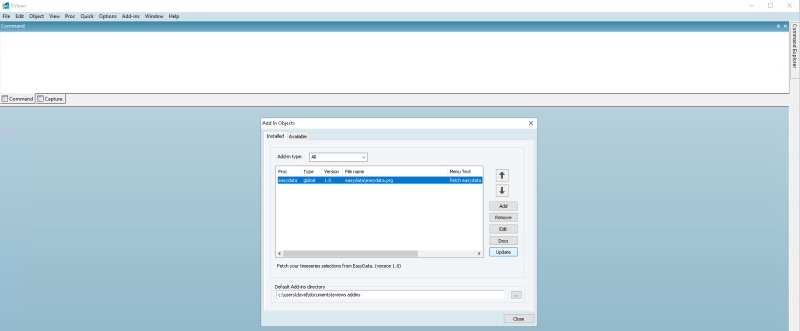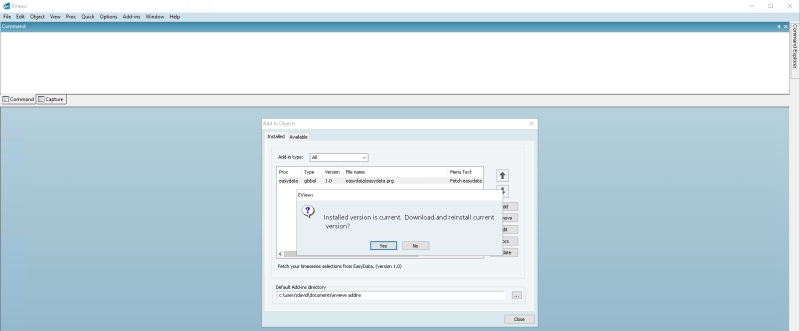EasyData EViews Add-In
Minimum Requirements
Before you begin, please make your system complies to all of the following requirements:
- EViews 12 or later installed and operational. (Previous versions are not supported, since they do not support the new WF2 workfile format.)
- Windows Operating System.
- Working internet connection is required.
- An EasyData subscription is required. After login, go to https://www.easydata.co.za/account/ to copy your unique user
AUTH_TOKEN. It is necessary to authenticate your add-in. - If you have already installed the add-in, please refer to the update section below.